================================================== =====================
This is an example of how to use the GRUB edit function.
Highlight the menu entry you want to edit, then press 'e', then
highlight the line you want to edit and press 'e'. Add what
you want to the line 'hdd=scsi' etc. and press enter, then
'b' to boot.
Examples of the difference between Linux and GRUB device names.
1st Physical Hard Disc
Linux IDE:
GRUB IDE: Linux SCSI:
GRUB SCSI:
/dev/hda1 ----
(hd0,0)----- /dev/sda1-------
(hd0,0)
/dev/hda2 ----
(hd0,1)----- /dev/sda2-------
(hd0,1)
/dev/hda3 ----
(hd0,2)----- /dev/sda1-------
(hd0,2)
/dev/hda4 ----
(hd0,3)------/dev/sda2-------
(hd0,3)
2nd Physical Hard Disc
Linux IDE: GRUB IDE: Linux SCSI: GRUB SCSI:
/dev/hdb1----
(hd1,0)----- /dev/sdb1------
(hd1,0)
/dev/hdb2----
(hd1,1)----- /dev/sdb2------
(hd1,1)
/dev/hdb3----
(hd1,2)----- /dev/sdb1------
(hd1,2)
/dev/hdb4----
(hd1,3)----- /dev/sdb2-------
(hd1,3)
These are some examples of how to use GRUB from the command prompt.
Press the 'c' key for the command prompt.
If you want to boot a Linux system on a partition, using it's kernel
/boot/vmlinuz etc., do this.
grub> root (hd0,1)
grub> kernel /boot/vmlinuz root=/dev/hda2 ro
grub> boot
(you can also copy and paste the above (minus the "grub>" to the menu.lst)
You could do this to find what partition the kernel is on.
For example, show me what partitions have a /boot/vmlinuz.
grub> find /boot/vmlinuz
(hd0,1)
(hd0,2)
If you want to boot a Dos/Win partition, do this.
For example, boot partition on /dev/hda1.
grub> rootnoverify (hd0,0)
grub> makeactive
grub> chainloader +1
grub> boot
If you want to boot a FreeBSD partition using /boot/loader.
For example, boot freebsd partition on /dev/hda4.
grub> root (hd0,3,a)
grub> kernel /boot/loader
grub> boot
If that doesn't work, try this instead.
grub> rootnoverify (hd0,3,a)
grub> chainloader +1
grub> boot
================================================== ============
Press the [Esc] key to return to the GRUB menu.


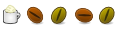

 Adv Reply
Adv Reply

 installed. Did manage to install the ATI restricted driver on my bigger computer and a few other things that were needed.
installed. Did manage to install the ATI restricted driver on my bigger computer and a few other things that were needed.

Bookmarks