Code:
0000:00:00.0 Host bridge: VIA Technologies, Inc. VT8378 [KM400/A] Chipset Host Bridge
Subsystem: ASUSTeK Computer Inc.: Unknown device 8118
Flags: bus master, 66MHz, medium devsel, latency 8
Memory at e0000000 (32-bit, prefetchable) [size=64M]
Capabilities: <available only to root>
0000:00:01.0 PCI bridge: VIA Technologies, Inc. VT8237 PCI Bridge (prog-if 00 [Normal decode])
Flags: bus master, 66MHz, medium devsel, latency 0
Bus: primary=00, secondary=01, subordinate=01, sec-latency=0
Memory behind bridge: e8000000-e9ffffff
Prefetchable memory behind bridge: e4000000-e7ffffff
Capabilities: <available only to root>
0000:00:0a.0 Communication controller: Agere Systems V.92 56K WinModem (rev 03)
Subsystem: Agere Systems: Unknown device 044c
Flags: bus master, medium devsel, latency 32, IRQ 255
Memory at ea000000 (32-bit, non-prefetchable) [size=256]
I/O ports at a000 [size=8]
I/O ports at a400 [size=256]
Capabilities: <available only to root>
0000:00:0b.0 FireWire (IEEE 1394): VIA Technologies, Inc. IEEE 1394 Host Controller (rev 80) (prog-if 10 [OHCI])
Subsystem: ASUSTeK Computer Inc.: Unknown device 808a
Flags: bus master, medium devsel, latency 32, IRQ 177
Memory at ea001000 (32-bit, non-prefetchable) [size=2K]
I/O ports at a800 [size=128]
Capabilities: <available only to root>
0000:00:0f.0 IDE interface: VIA Technologies, Inc. VIA VT6420 SATA RAID Controller (rev 80) (prog-if 8f [Master SecP SecO PriP PriO])
Subsystem: ASUSTeK Computer Inc. A7V600/K8V Deluxe/K8V-X motherboard
Flags: bus master, medium devsel, latency 32, IRQ 169
I/O ports at ac00 [size=8]
I/O ports at b000 [size=4]
I/O ports at b400 [size=8]
I/O ports at b800 [size=4]
I/O ports at bc00 [size=16]
I/O ports at c000 [size=256]
Capabilities: <available only to root>
0000:00:0f.1 IDE interface: VIA Technologies, Inc. VT82C586A/B/VT82C686/A/B/VT823x/A/C PIPC Bus Master IDE (rev 06) (prog-if 8a [Master SecP PriP])
Subsystem: ASUSTeK Computer Inc. A7V600/K8V-X motherboard
Flags: bus master, medium devsel, latency 32, IRQ 169
I/O ports at c400 [size=16]
Capabilities: <available only to root>
0000:00:10.0 USB Controller: VIA Technologies, Inc. VT82xxxxx UHCI USB 1.1 Controller (rev 81) (prog-if 00 [UHCI])
Subsystem: ASUSTeK Computer Inc. A7V600/K8V-X motherboard
Flags: bus master, medium devsel, latency 32, IRQ 185
I/O ports at c800 [size=32]
Capabilities: <available only to root>
0000:00:10.1 USB Controller: VIA Technologies, Inc. VT82xxxxx UHCI USB 1.1 Controller (rev 81) (prog-if 00 [UHCI])
Subsystem: ASUSTeK Computer Inc. A7V600/K8V-X motherboard
Flags: bus master, medium devsel, latency 32, IRQ 185
I/O ports at cc00 [size=32]
Capabilities: <available only to root>
0000:00:10.2 USB Controller: VIA Technologies, Inc. VT82xxxxx UHCI USB 1.1 Controller (rev 81) (prog-if 00 [UHCI])
Subsystem: ASUSTeK Computer Inc. A7V600/K8V-X motherboard
Flags: bus master, medium devsel, latency 32, IRQ 185
I/O ports at d000 [size=32]
Capabilities: <available only to root>
0000:00:10.3 USB Controller: VIA Technologies, Inc. VT82xxxxx UHCI USB 1.1 Controller (rev 81) (prog-if 00 [UHCI])
Subsystem: ASUSTeK Computer Inc. A7V600/K8V-X motherboard
Flags: bus master, medium devsel, latency 32, IRQ 185
I/O ports at d400 [size=32]
Capabilities: <available only to root>
0000:00:10.4 USB Controller: VIA Technologies, Inc. USB 2.0 (rev 86) (prog-if 20 [EHCI])
Subsystem: ASUSTeK Computer Inc. A7V600/K8V-X motherboard
Flags: bus master, medium devsel, latency 32, IRQ 185
Memory at ea002000 (32-bit, non-prefetchable) [size=256]
Capabilities: <available only to root>
0000:00:11.0 ISA bridge: VIA Technologies, Inc. VT8237 ISA bridge [KT600/K8T800/K8T890 South]
Subsystem: ASUSTeK Computer Inc. A7V600/K8V-X motherboard
Flags: bus master, stepping, medium devsel, latency 0
Capabilities: <available only to root>
0000:00:11.5 Multimedia audio controller: VIA Technologies, Inc. VT8233/A/8235/8237 AC97 Audio Controller (rev 60)
Subsystem: ASUSTeK Computer Inc.: Unknown device 810a
Flags: medium devsel, IRQ 201
I/O ports at d800 [size=256]
Capabilities: <available only to root>
0000:00:12.0 Ethernet controller: VIA Technologies, Inc. VT6102 [Rhine-II] (rev 78)
Subsystem: ASUSTeK Computer Inc.: Unknown device 80ff
Flags: bus master, medium devsel, latency 32, IRQ 193
I/O ports at e000 [size=256]
Memory at ea003000 (32-bit, non-prefetchable) [size=256]
Capabilities: <available only to root>
0000:01:00.0 VGA compatible controller: VIA Technologies, Inc. VT8378 [S3 UniChrome] Integrated Video (rev 01) (prog-if 00 [VGA])
Subsystem: ASUSTeK Computer Inc.: Unknown device 8118
Flags: bus master, 66MHz, medium devsel, latency 32, IRQ 209
Memory at e4000000 (32-bit, prefetchable) [size=64M]
Memory at e8000000 (32-bit, non-prefetchable) [size=16M]
Expansion ROM at e9000000 [disabled] [size=64K]
Capabilities: <available only to root>
When I try



 Adv Reply
Adv Reply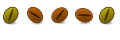




Bookmarks