This guide was created as there are currently no beryl repositories for amd64 dapper that I am aware of. It involves compiling beryl from source.
All the ATI sections of this guide are untested by me and from the following two guides
http://www.ubuntuforums.org/showthre...ighlight=fglrx
http://forum.beryl-project.org/viewtopic.php?id=389
If you own an x series radeon and have problems with lockups, read this post:
http://ubuntuforums.org/showthread.php?t=150854
This guide has been tested by me using a nvidia graphics card and the amd64 version of dapper.
1) Add repos
Open your sources list
Code:
sudo gedit /etc/apt/sources.list
and add the following lines to it
Code:
deb http://www.beerorkid.com/compiz dapper main main-amd64
deb-src http://www.beerorkid.com/compiz dapper main main-amd64
If your sources list already contains these repos you dont need to add them again
2) install graphics drivers
For nvidia
run
Code:
sudo aptitude update
sudo aptitude dist-upgrade
sudo aptitude install nvidia-glx
For Ati
follow this guide to instal fglx
run if it shows direct rendering: yes , then you are good to go.
3) edit xorg.conf
first back it up
Code:
sudo cp /etc/X11/xorg.conf /etc/X11/xorg.conf_backup
Nvidia only; xorg configuration is included in fglx guide above
Then edit it
Code:
sudo gedit /etc/X11/xorg.conf
look for Section "Module" if this section contains Load "dri" or Load "glcore" comment them out like this
Code:
# Load "dri"
# Load "glcore"
Then ensure that this section contains Scroll down to Section "Device" and ensure that the driver is nvidia and there is the renderaccel option so that this section will look a bit like this
Code:
Section "Device"
Identifier "NVIDIA Corporation NV41.0"
Driver "nvidia"
BusID "PCI:1:0:0"
Option "RenderAccel" "true"
EndSection
don't change the identifier or the BusID. The one above is only an example.
end nvidia only
4) Now install xgl
Code:
sudo aptitude install xserver-xgl libgl1-mesa libglitz-glx1
There are two ways to run xgl (only do one)
Method 1, run as part of regular session
edit gdm.conf-custom
Code:
sudo gedit /etc/gdm/gdm.conf-custom
At the bottom (in the servers bit) add this
For nvidia
Code:
[servers]
0=Xgl
[server-Xgl]
name=Xgl server
command=/usr/bin/Xgl :0 -fullscreen -ac -accel glx:pbuffer -accel xv:pbuffer
flexible=true
For ATI
Code:
[servers]
# Override display 1 to use Xgl (DISPLAY 1 IMPORTANT FOR ATI FGLRX).
1=Xgl
[server-Xgl]
name=Xgl server
command=/usr/bin/Xgl :1 -fullscreen -ac -accel glx:pbuffer -accel xv:pbuffer
flexible=true
ATI only
Modify /etc/gdm/gdm.conf
Code:
sudo gedit /etc/gdm/gdm.conf
And change
Code:
#0=Standard
1=Standard
Go to line 198 and change GdmXserverTimeout=10 to (this one is very important!!!)
Code:
GdmXserverTimeout=50
End ati only
Method 2, run as a separate session (from http://www.ubuntuforums.org/showthread.php?t=260452 , untested by me)
create a script to start xgl
Code:
sudo gedit /usr/bin/startxgl.sh
and paste this in then save and exit
For nvidia
Code:
#!/bin/sh
Xgl :1 -fullscreen -ac -accel xv:fbo -accel glx:pbuffer &
DISPLAY=:1
exec gnome-session
For ATI
Code:
Xgl -fullscreen :1 -ac -accel glx:pbuffer -accel xv:pbuffer & sleep 2 && DISPLAY=:1
# Start GNOME
exec gnome-session
For Both
make the script executable
Code:
sudo chmod +x /usr/bin/startxgl.sh
Then add the script to sessions
Code:
sudo gedit /usr/share/xsessions/xgl.desktop
paste this in then save and exit
Code:
[Desktop Entry]
Encoding=UTF-8
Name=Xgl
Comment=Start an Xgl Session
Exec=/usr/bin/startxgl.sh
Icon=
Type=Application
5) Installing beryl from source not recommended for people that have repositories for beryl. Beryl is still in development and could cause kittens to die, nukes to go off and your computer to crash, you've been warned  (as far as i know there are no repositories for amd64 dapper, if anybody knows of one please tell me).
(as far as i know there are no repositories for amd64 dapper, if anybody knows of one please tell me).
First remove compiz
Code:
sudo aptitude remove compiz-core compiz-gnome cgwd csm
Run the following one line at a time so that you can identify any errors.
Pay particular attention when you type ./autogen.sh --prefix=/usr as you may be informed of unmet dependencies. If you get informed of one install it (sudo aptitude install package) then go back to the last make clean line and carry on.
Please post the unmet dependency up here so that I can add it to this guide.
The following should be done in order.
Either build release 0.1.2 or the trunk release not both
Code:
sudo aptitude update
sudo aptitude dist-upgrade
sudo apt-get update
sudo apt-get build-dep compiz
sudo aptitude install fakeroot libtool automake1.9 librsvg2-dev x11proto-gl-dev subversion libneon25-dev libapr0-dev libsvn0-dev
sudo update-alternatives --config automake
svn co svn://svn.beryl-project.org/beryl/tags/release-0.1.4/
ln -s ~/release-0.1.4/distro-specific-build-files/bdock/debian ~/release-0.1.4/bdock/
ln -s ~/release-0.1.4/distro-specific-build-files/beryl-core/debian ~/release-0.1.4/beryl-core/
ln -s ~/release-0.1.4/distro-specific-build-files/beryl-plugins/debian ~/release-0.1.4/beryl-plugins/
ln -s ~/release-0.1.4/distro-specific-build-files/beryl-dbus/debian ~/release-0.1.4/beryl-dbus/
ln -s ~/release-0.1.4/distro-specific-build-files/beryl-manager/debian ~/release-0.1.4/beryl-manager/
ln -s ~/release-0.1.4/distro-specific-build-files/beryl-settings/debian ~/release-0.1.4/beryl-settings/
ln -s ~/release-0.1.4/distro-specific-build-files/emerald/debian ~/release-0.1.4/emerald/
ln -s ~/release-0.1.4/distro-specific-build-files/emerald-themes/debian ~/release-0.1.4/emerald-themes/
ln -s ~/release-0.1.4/distro-specific-build-files/heliodor/debian ~/release-0.1.4/heliodor/
cd ~/release-0.1.4/beryl-core
make clean
./autogen.sh --prefix=/usr
fakeroot dpkg-buildpackage
cd ..
sudo dpkg -i beryl-core*.deb beryl-dev*.deb
cd beryl-plugins
make clean
./autogen.sh --prefix=/usr
fakeroot dpkg-buildpackage
cd ..
sudo dpkg -i beryl-plugins-data*.deb beryl-plugins*.deb
cd emerald
make clean
./autogen.sh --prefix=/usr
fakeroot dpkg-buildpackage
cd ..
sudo dpkg -i emerald*.deb
cd emerald-themes
make clean
./autogen.sh --prefix=/usr
fakeroot dpkg-buildpackage
cd ..
sudo dpkg -i emerald-themes*.deb
cd beryl-settings
make clean
./autogen.sh --prefix=/usr
fakeroot dpkg-buildpackage
cd ..
sudo dpkg -i beryl-settings*.deb
cd beryl-manager
make clean
./autogen.sh --prefix=/usr
fakeroot dpkg-buildpackage
cd ..
sudo dpkg -i beryl-manager*.deb *.deb
Beryl should now be installed 
To build Trunk release (latest version from repository), not remotely stable. If you use this method please bug report http://bugs.beryl-project.org.Includes extra packages not needed for general running of beryl.
Code:
sudo aptitude update
sudo aptitude dist-upgrade
sudo apt-get update
sudo apt-get build-dep compiz
sudo aptitude install fakeroot libtool automake1.9 librsvg2-dev x11proto-gl-dev subversion libneon25-dev libapr0-dev libsvn0-dev
sudo update-alternatives --config automake
svn co svn://svn.beryl-project.org/beryl/trunk/
ln -s ~/trunk/distro-specific-build-files/bdock/debian ~/trunk/bdock/
ln -s ~/trunk/distro-specific-build-files/beryl-core/debian ~/trunk/beryl-core/
ln -s ~/trunk/distro-specific-build-files/beryl-plugins/debian ~/trunk/beryl-plugins/
ln -s ~/trunk/distro-specific-build-files/beryl-dbus/debian ~/trunk/beryl-dbus/
ln -s ~/trunk/distro-specific-build-files/beryl-manager/debian ~/trunk/beryl-manager/
ln -s ~/trunk/distro-specific-build-files/beryl-settings/debian ~/trunk/beryl-settings/
ln -s ~/trunk/distro-specific-build-files/emerald/debian ~/trunk/emerald/
ln -s ~/trunk/distro-specific-build-files/emerald-themes/debian ~/trunk/emerald-themes/
ln -s ~/trunk/distro-specific-build-files/heliodor/debian ~/trunk/heliodor/
cd trunk/beryl-core
make clean
./autogen.sh --prefix=/usr
fakeroot dpkg-buildpackage
cd ..
sudo dpkg -i beryl-core*.deb beryl-dev*.deb libberylsettings*.deb
cd beryl-plugins
make clean
./autogen.sh --prefix=/usr
fakeroot dpkg-buildpackage
cd ..
sudo dpkg -i beryl-plugins-data*.deb beryl-plugins*.deb
cd emerald
make clean
./autogen.sh --prefix=/usr
fakeroot dpkg-buildpackage
cd ..
sudo dpkg -i emerald*.deb libemeraldengine*.deb
cd emerald-themes
make clean
./autogen.sh --prefix=/usr
fakeroot dpkg-buildpackage
cd ..
sudo dpkg -i emerald-themes*.deb
cd beryl-settings
make clean
./autogen.sh --prefix=/usr
fakeroot dpkg-buildpackage
cd ..
sudo dpkg -i beryl-settings*.deb
cd beryl-manager
make clean
./autogen.sh --prefix=/usr
fakeroot dpkg-buildpackage
cd ..
sudo dpkg -i beryl-manager*.deb beryl*.deb
cd beryl-dbus
make clean
./autogen.sh --prefix=/usr
fakeroot dpkg-buildpackage
cd ..
sudo dpkg -i beryl-dbus*.deb
cd bdock
make clean
./autogen.sh --prefix=/usr
fakeroot dpkg-buildpackage
cd ..
sudo dpkg -i bdock*.deb
cd heliodor
make clean
./autogen.sh --prefix=/usr
fakeroot dpkg-buildpackage
cd ..
sudo dpkg -i heliodor*.deb
6)Add beryl to startup programs
System > Preferences > Sessions > Startup Programs
Add beryl-manager
7) restart x
Important, If x fails to start do step 8
press <ctrl><alt><back>
login and enjoy beryl 
8. only do if x fails to start
go to terminal
<ctrl><alt><f1>
login
type
Code:
sudo cp /etc/X11/xorg.conf_backup /etc/X11/xorg.conf
sudo reboot
Edit 1, changed svn to http://svn.beryl-project.org/tags/release-0.1.1/
Edit 2
changed svn to svn://svn.beryl-project.org/beryl/tags/release-0.1.2/
Added links to debian build files. Added method to build trunk.
(as far as i know there are no repositories for amd64 dapper, if anybody knows of one please tell me).




 Adv Reply
Adv Reply
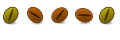

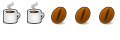

Bookmarks