Want to see if Beryl will work with your video card? Want to make your friends/colleagues jealous?
================================================== ===========
EDIT #01: Don't be scared at the length of these instructions, there is actually VERY little to do, it's just that I tend to explain every little detail and waffle on a bit  .
.
================================================== ===========
EDIT #02: This should work with ANY video card as long as you have direct rendering working (see steps 01. and 02. below). This howto is now fully up to date, I removed and re-installed Beryl using these instructions and all is working perfectly  .
.
================================================== ===========
Try this with the standard Edgy CD:
This works on my ATI9200se, it uses the standard opensource driver which actually works really well. I'm running it now and Cedega works, 3d games like Wolfenstein and WolfET also work.
One cool side effect of doing this is that if you get your screen resolutions setup correctly in xorg.conf (monitor frequency and resolution settings etc'), if you then click on the "Install" icon, the installed version will have your resolutions setup and already working for you  .
.
Also if you copy all the downloaded .deb files from /var/cache/apt/archives (while still running the live CD, before rebooting) to (your fresh installed copy)/
var/cache/apt/archives/partial, they will be used when you re-do the Beryl install on your system, saving you from re-downloading them!
###################### SECTION 1 ##############################
There should be no need to install any driver, try the following, the expected results are shown below the commands:
[Step 1] Boot the Ubuntu Edgy CD, open a terminal and copy and paste the following: (skip to Step2 if not using ATI)
Code:
glxinfo | grep vendor
You should see something like:
Code:
- libGL warning: 3D driver claims to not support visual 0x4b
server glx vendor string: SGI
client glx vendor string: SGI
OpenGL vendor string: Tungsten Graphics, Inc.
[Step 2] Type this in the same terminal:
Code:
glxinfo | grep "direct rendering"
You should see something like:
Code:
- libGL warning: 3D driver claims to not support visual 0x4b
direct rendering: Yes
..as long as you see "direct rendering: Yes", you are in business  .
.
[Step 3] Try the following, but they may crash your card, you can safely ignore this next section but it will improve performance.
Code:
sudo gedit /etc/X11/xorg.conf
To the "Device" section add:
Code:
Option "AGPMode" "8"
Option "AccelMethod" "EXA"
Option "ColorTiling" "on"
!!!!!!!!!!!!!!!!!!!!!!!!!!!!!!!!!!!!!!!!!!!!!!!!!! !!!!!!!!!!!!!!!!!!!!!!!!!!!!!!!!!!!!!!!!!!!!!!!!!! !!!!!!!!
WARNING! The next parts are for my monitor only, Sony 21inch G500!
DO NOT USE THE FOLLOWING SETTINGS ON YOUR SCREEN, IT MAY DAMAGE IT!!!!!!!
If you want to know how high your screen will go, look in the manual that came with it,
or google the model.
To the "Monitor" section, comment out the original then add:
Code:
HorizSync 28.0 - 121.0
VertRefresh 43.0 - 160.0
then to the front of each of the 'SubSection "Display"'s lines add:
!!!!!!!!!!!!!!!!!!!!!!!!!!!!!!!!!!!!!!!!!!!!!!!!!! !!!!!!!!!!!!!!!!!!!!!!!!!!!!!!!!!!!!!!!!!!!!!!!!!! !!!!!!!!
save and exit.
[Step 4] Logout, then log back again. If unsuccessful, <ctrl> <alt> <backspace> to kill gdm, then switch to console1 <crtl> <alt> <F1> and simply type "startx".
###################### SECTION 2 ##############################
(The next part is taken directly from http://wiki.beryl-project.org/wiki/I...ntu/Edgy/AiGLX, you should always check there for updates before proceeding).
[Step 5] Add beryl to repos:
Code:
sudo gedit /etc/apt/sources.list
add:
Code:
deb http://ubuntu.beryl-project.org edgy main
[Step 6] Import key:
Code:
wget http://ubuntu.beryl-project.org/root@lupine.me.uk.gpg -O- | sudo apt-key add -
[Step 7] Update repos:
Code:
sudo apt-get update
[Step 8] Now download and install Berly stuff:
Code:
sudo aptitude install beryl
[Step 9] Edit Xorg.conf, and add this: (THIS MAY BE FOR THE ATI CARD ONLY AND CAN BE SAFELY OMITTED)
Code:
sudo gedit /etc/X11/xorg.conf
add this to the "Device" section:
Code:
Option "TripleBuffer" "true"
[Step 10] On the menu go to System -> Preferences -> Sessions, select "Startup Programs" from the tabs along the top, click "Add" and type in: beryl-manager, save and close.
[Step 11] Now logout and log back in again (wait for it to autologin or type username "ubuntu" and press enter). You should see the Beryl wobbly splash and once loaded you should get drop shadows on the desktop and strange effects on the menus! If not, logout, press <ctrl> <alt> <F1>, (login as user "ubuntu" if it asks) and type: sudo /etc/init.d/gdm stop. Now type "startx" and X should load with all the Beryl fab-ness! If not, cry  .
.
Regards, Kev 
PS. Please let me know how you went and also if I made any typos.
.
.
.
.
.




 Adv Reply
Adv Reply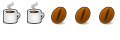






Bookmarks