The goal of this HOWTO is to create a custom keyboard shortcut to run a software (like xmms, 3ddesk, ...) or what you want (xkill, transset 0.5, ...). In the example I want to start xkill (graphical kill) using "Alt + a" shortcut.
1- Open GConf editor, go to apps -> metacity -> keybinding_commands, and now choose a command, for my example I choose command_1. Edit command_1 writing xkill in order to run xkill (or every command you want to launch).
2- In the same direcrtory go to global_keybindings. Edit command_1 (or the command you choose in part 1) with the wanted shortcut like that : <Alt>a .
that's all !
Enjoy






 Adv Reply
Adv Reply



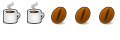



Bookmarks