First section
First make sure you have 3d acceleration available in a normal Gnome session. There are lots of howtos for this , Google if you need any help with that. So if glxinfo shows direct rendering: yes , then you are good to go. If not XGL and Compiz wont work!
If you own an X series Radeon card , scroll down to the end of this HowTo!
This First metod is starting Xgl in root not over X....
Code:
sudo aptitude update && sudo aptitude dist-upgrade
- Prepare and update repositories:
Code:
sudo gedit /etc/apt/sources.list
- Add quinstorms' and reggaemanus' repositories to /etc/apt/sources.list:
- Download and import the gpg key for quinnstorms repository:
Code:
sudo aptitude update
Code:
sudo aptitude install xserver-xgl compiz compiz-core compiz-plugins compiz-gnome gnome-compiz-manager cgwd cgwd-themes
- Modify /etc/gdm/gdm.conf-custom:
Code:
sudo gedit /etc/gdm/gdm.conf-custom
- Look for [servers] and paste this:
[
Code:
servers] # Override display 1 to use Xgl (DISPLAY 1 IMPORTANT FOR ATI FGLRX).
1=Xgl
[server-Xgl] name=Xgl server command=/usr/bin/Xgl :1 -fullscreen -ac -accel glx:pbuffer -accel xv:pbuffer
flexible=true
- Modify /etc/gdm/gdm.conf :
Code:
sudo gedit /etc/gdm/gdm.conf
Code:
0=Standard
#1=Standard
to
Code:
#0=Standard
1=Standard
- Go to line 198 and change GdmXserverTimeout=10 to (this one is very crucial):
Code:
GdmXserverTimeout=50
- Do another dist-upgrade so you are sure you have all the newest packages:
Code:
sudo aptitude update && sudo aptitude dist-upgrade
- Reboot , Login and have fun!
To start compiz you have to right click on the red icin in notification aera and clik on : GL Desktop
Second Section
First make sure you have 3d acceleration available in a normal Gnome session. There are lots of howtos for this , Google if you need any help with that. So if glxinfo shows direct rendering: yes, then you are good to go. If not XGL and Compiz wont work!
Tih method is starting Xgl in cover of X its more stable but use more memory. And you will not be able to shut down or restart the computer.
Update your system:
Code:
sudo aptitude update && sudo aptitude dist-upgrade
- Prepare and update repositories:
Code:
sudo gedit /etc/apt/sources.list
Add quinstorms repositories
- Download and import the gpg key for quinnstorms repository:
Code:
sudo aptitude update
Code:
sudo aptitude install xserver-xgl compiz compiz-core compiz-plugins compiz-gnome gnome-compiz-manager cgwd cgwd-themes
- Make a startup script for XGL:
Code:
sudo gedit /usr/bin/startxgl.sh
Code:
Xgl -fullscreen :1 -ac -accel glx:pbuffer -accel xv:pbuffer & sleep 2 && DISPLAY=:1
# Start GNOME
exec gnome-session
- Make the script executable:
Code:
sudo chmod 755 /usr/bin/startxgl.sh
- Make a XGL session for the login manager:
Code:
sudo gedit /usr/share/xsessions/xgl.desktop
Code:
[Desktop Entry]
Encoding=UTF-8
Name=XGl
Exec=/usr/bin/startxgl.sh
Icon=
Type=Application
- Do another dist-upgrade so you are sure you have all the newest packages:
Code:
sudo aptitude update && sudo aptitude dist-upgrade
In the login manager you can now choose a session named Xgl. Answer to following question that you want to use XGL for this session only (if something went wrong you are logged in next time using standard session) If everything works fine , you can set it as the default session , remember you can always login a normal gnome session if you want.
To start compiz you have to right click on the red icon in notification aera and clik on : GL Desktop
Additional Notes:
If you own an X series Radeon and have problems with lockups, do this:
Code:
sudo gedit /etc/X11/xorg.conf
Find the Driver section for your video card and add this as the option:
Code:
Option "KernelModuleParm" "agplock=0"
Note for all cards: glxinfo will show that direct rendering is not working , don't worry that's normal when you are running XGL.
Please Let me know if someting wrong with this How to and tell me what do you think 
Here A link to the wiki page for configuring Compiz in Gconf-editor
https://help.ubuntu.com/community/Co...ngCompiz#xprop
Removal for the first method -
----------------------
Prepare and update repositories:
Code:
sudo gedit /etc/apt/sources.list
Remove or comment out (#) quinstorms' and reggaemanus' repositories to /etc/apt/sources.list:
Remove instaled packages:
Code:
sudo aptitude remove xserver-xgl compiz compiz-core compiz-plugins compiz-gnome gnome-compiz-manager cgwd cgwd-themes
Modify /etc/gdm/gdm.conf-custom:
Code:
sudo gedit /etc/gdm/gdm.conf-custom
Look for [servers] section and delete this:
Code:
1=Xgl
[server-Xgl] name=Xgl server command=/usr/bin/Xgl :1 -fullscreen -ac -accel glx:pbuffer -accel xv:pbuffer
flexible=true
Modify /etc/gdm/gdm.conf :
Code:
sudo gedit /etc/gdm/gdm.conf
* And change:
Code:
#0=Standard
1=Standard
to
Code:
0=Standard
#1=Standard
reboot
Second section removal:
update repositories:
Code:
sudo gedit /etc/apt/sources.list
Comment (#) out the following or delete:
remove packages
Code:
sudo aptitude remove xserver-xgl compiz compiz-core compiz-plugins compiz-gnome gnome-compiz-manager cgwd cgwd-themes
Remove start up script and XGL session for login manager
Delete:
Code:
sudo rm /usr/bin/startxgl.sh
sudo rm /usr/share/xsessions/xgl.desktop
reboot




 Adv Reply
Adv Reply
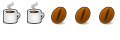



Bookmarks